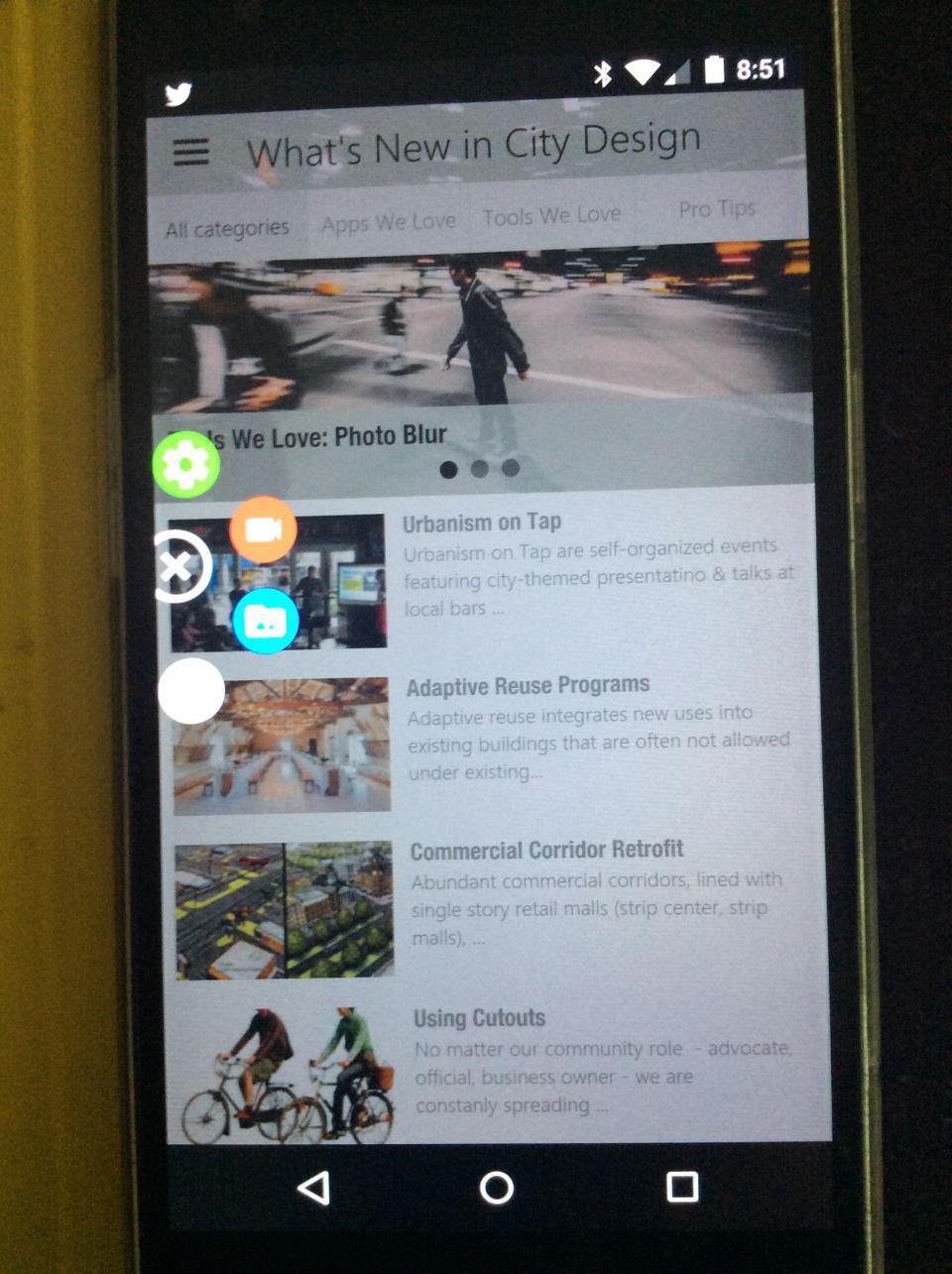As more content goes digital and mobile, we all find ourselves working with apps and websites for our organizations, companies, cities and even community groups. Not only do we need to get the content right, but we also have to pay a lot of attention to usability, design, navigation, and an increasing list of features. The only way to accomplish this? With users.
Ideally, we get our digital prototypes to users before launch (and even before launching a closed beta). One of the quickest ways to get immediate feedback on working prototypes & updates is through a screencast.
A screen cast is a digital movie showing features & how to navigate content that is on your screen.
For planning and community advocates, cases include:
- Feedback on app/website/game design
- Making tutorials
- Getting feedback on a presentation
- Pitches for selling products, services or ideas (for example “selling” a colleague on an affordable housing policy that is better told via a short movie format than hyperlinks in an email)
With the simplicity of screencasts, it is easy to make separate recordings to customize for different end users (which is also good for sending multiple pitches). When choosing a screencast app, ask yourself:
- Can you narrate?
- Can you pause/resume?
- Are there ads or watermarks? (removal is often a paid feature)
- Can you trim/edit the video?
- Can you write on the screen for developing tutorials or highlighting a feature?
- Can you make GIFs?
- Ability for HD video? (if important)
- Free versus paid versus in-app purchases?
- Can I also use it on my desktop computer? (Note: Screenr and Screencast-O-Matic get good marks for a desktop app)
- Can I export the recorded file or am I stuck with just a link to YouTube?
For iOS, Explain Everything looks great but costs $50/year (there is a $5.99 iPad app). Other reviews point to QuickTime. See this article for step-by-step instructions. Our favorite is the Android app AZ Screen Recorder (free with in-app premium features; requires Lollipop 5.0 or higher). AZ does not require root access, no time limit, no watermark, and is ad free. To record, you open the AZ app, switch to the app you want to record and hit the record button. This gives a 3 second countdown. A simple swipe stops the recording/narration, which you can send, share or upload to your YouTube account.
Note - screencasts are different from screen sharing where several participants are collaborating on a screen.